Gadgets
Samsung Galaxy Tablet Time Not Updating? Here’s the Solution
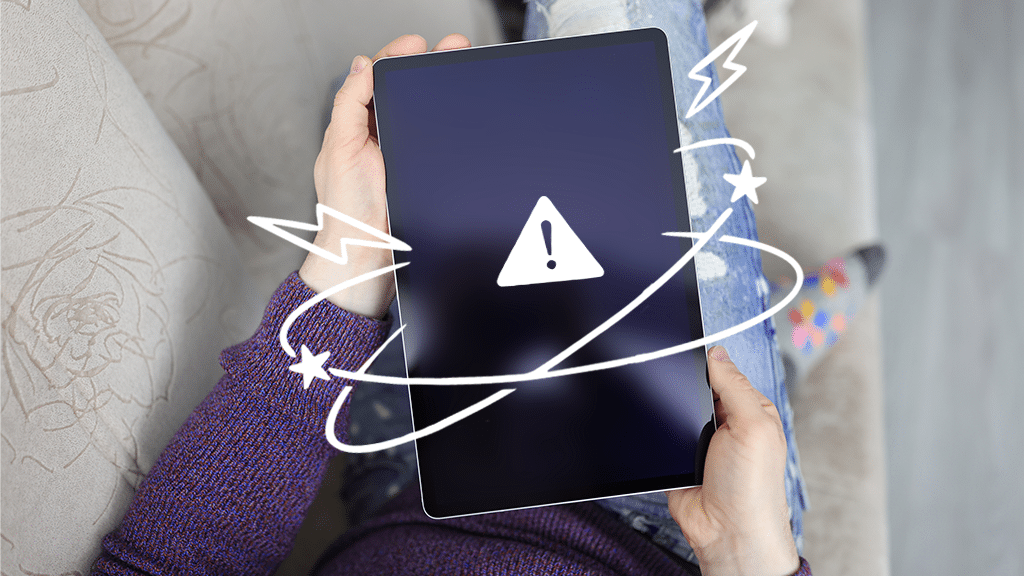
When you have android devices, you may come across the issue of time zone or incorrect time on your screen. Sometimes android devices do not show the updated time according to your region or location.
In the same way, Samsung Galaxy tablets may fall one hour back from the correct time or can show the wrong time on their screens. Moreover, it can even happen when your automatic time toggle is on.
This issue may delay your reminders and cause you to miss your alarms. We got the solutions to fix this issue so you may not miss any alarm from your Samsung Galaxy tablet because of incorrect time.
Why Is the Time Wrong on My Samsung Tablet?
Your time could be wrong because of many reasons. You need to check the time zone you have selected in your tablet’s settings. When you have selected the wrong time zone, the screen will show the wrong time.
The automatic function of time setting works according to the selected time zone. It will set the wrong time for your location because it follows the wrong time zone. There are also many other reasons, such as the unavailability of the wireless network. By default, Samsung Galaxy tablets take the information on date and time from the wireless network.
If you don’t have the availability of a wireless network for a longer time, you may face the incorrect time on your screen. Automatic date and time settings won’t work on your phone, and you will have to correct the time manually.
Can I Fix the Time Zone Issue From My Samsung Tablet Setting?
Yes, you can fix the issue of the wrong time zone from your Samsung tablet setting. All you have to do is follow these steps and fix the time zone.
- Open the general settings of your tablet
- Go to the Date & Time settings
- Find the automatic toggle and turn it off for some time
- Tap the Time Zone and set your time zone manually
Android devices usually select the wrong time zone automatically. This can be because of many reasons, such as cell tower hiccups, etc. Set the time zone manually to avoid incorrect time issues whenever you travel to a new place.
How to Set the Time Manually on My Samsung Tablet?
Fixing the time on your tablet is simple. Go to your tablet’s general setting and follow it with the Time & Date setting. Set the time manually and check the date. Before setting the time manually, turn off the automatic setting. These steps would help you fill the time manually.
Can Rebooting the Device Help to Fix the Wrong Time?
Sometimes setting the time manually is essential to fix the issue of incorrect time on your tablet’s screen. If it still shows the same incorrect time, restart your device. Sometimes just restarting your Android device can fix the oddities.
Can a Pending OS Update Cause the Wrong Time on My Samsung Galaxy Tablet?
Your device can also show the wrong time because of the pending OS update. Sometimes, bugs can cause the wrong time on your Samsung tablet. To solve this issue, check the OS updates from your device and update it. The update will report this issue as a bug and will fix the issue.
How Do I Sync the Time on My Samsung Tablet?
It is pretty easy to sync the time on your Samsung device. You can follow any of the methods mentioned above. Setting your time manually can solve the issue. If time is the main problem, you need to check and fix this issue. Every time you reboot your phone, check the time zone in your device settings. Wrong time zones cannot show the correct time on your screen.
Besides all the above solutions, you can also download an app to sync the date and time on your Samsung tablet. Google app store has plenty of apps that sync the date and time on your device. You can install any app and fix this issue on your Samsung tablet.
There is also a drastic solution to this problem which is Factory Restore. When the above solutions are not working, you can erase all your data and restart the tablet.
How to Use a 24-Hour Format on My Samsung Tablet?
Follow the steps to set the 24-hour format on your device. Open the settings and go to general management. There you will find the Date and Time settings, tap the settings, and find the 24-hour format toggle. When you find it, turn it on, and it will show the 24-hour format on your screen.
Can I Report This Issue to Samsung?
If any of the above solutions don’t work for your Samsung Galaxy tablet, you can report the issue to Samsung. Open the Samsung Members app on your device and ask any questions related to your issue. They will get back to you and guide you about solutions.
You can also send an error report using the same application. Your data will be anonymous, and they have to access this only for the investigation period.
Conclusion
Usually, fixing the wrong time on your Samsung tablet is not a big deal. You can set the time manually by shutting off the automatic toggle. Fixing the time zone according to your location may help sometimes. If your device still shows the wrong time on screen, you can restart the device and check for OS updates. OS updates help report these bugs to Samsung. Moreover, during the OS update, your issue can be resolved.
Your Samsung tablet can show the wrong time because of many reasons. So, you have to try the solutions repeatedly until you succeed. Otherwise, reporting the issue to Samsung is the last option you can avail of.
We hope that this article has helped you fix the issue of the wrong time quickly and guided you in a better way.
-

 Business5 months ago
Business5 months agoBest Technology Companies To Work For: 10 Top Picks For You
-

 Business5 months ago
Business5 months agoLatest Developments In Artificial Intelligence: 5 Best Breakthroughs
-

 Development and Hacking4 months ago
Development and Hacking4 months agoEmerging Technologies In Cyber Security: Full Guide In 2025
-

 Phones4 months ago
Phones4 months agoFind My Phone Using Google Account: Full How To Guide (5 Steps)
-

 Business4 months ago
Business4 months agoBest Tech Cities In The US: 7 Opportunities You Shouldn’t Miss Out
-

 Phones3 months ago
Phones3 months agoFind Samsung Phone: 6 Great Ways To Find Lost Or Stolen Device
-

 Phones2 months ago
Phones2 months agoAll Google Apps: Ultimate Guide For The Most Useful Ones (2025)
-

 Phones3 months ago
Phones3 months agoSwitch From iPhone To Android: 7 Reasons For Switching Sides


















