Phones
How to Remove Underline While Texting with a Samsung Phone
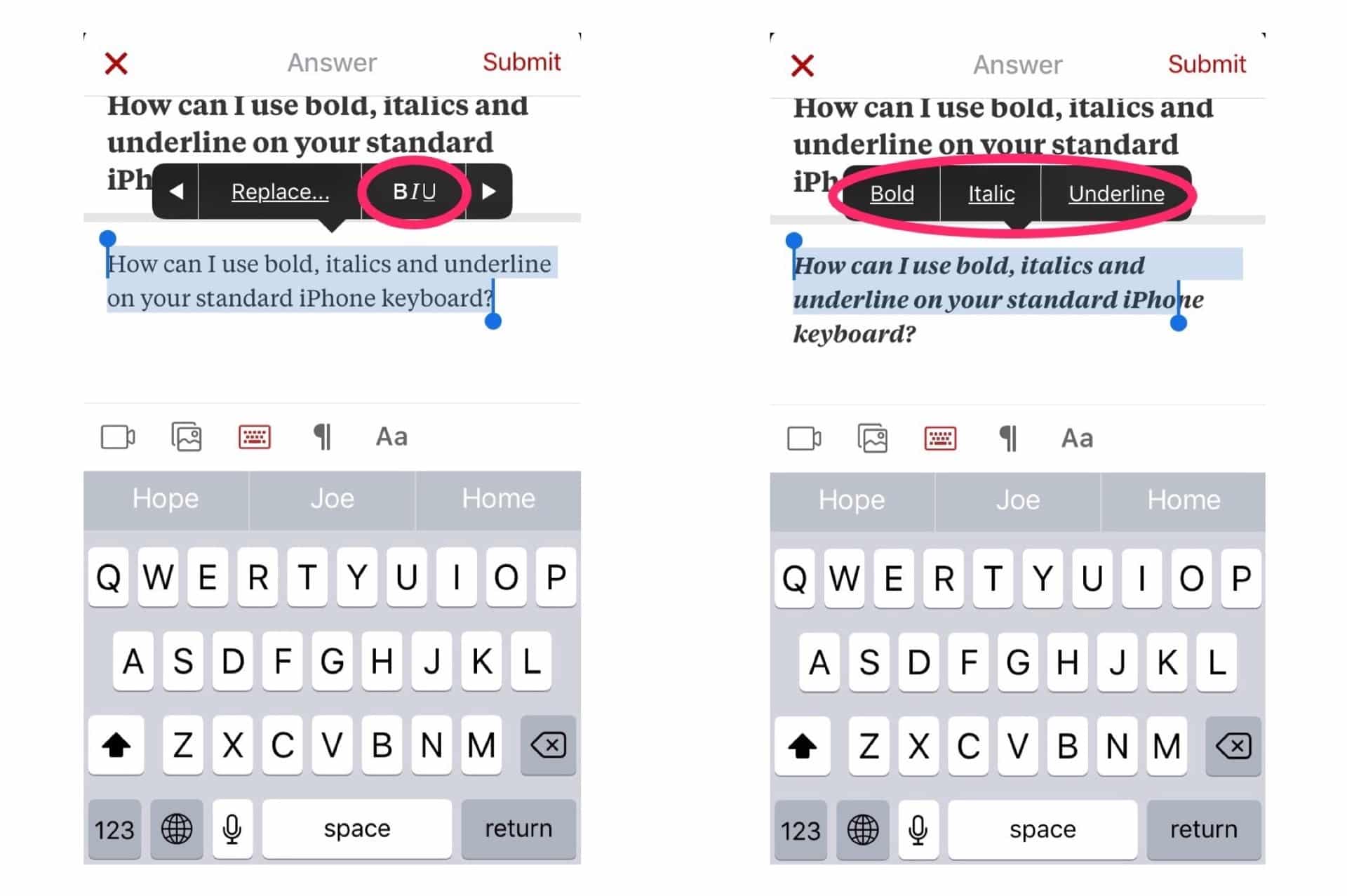
Text underline feature is a fixed feature on most devices, Samsung included, but you can remove it by making some changes in the phone’s settings. This feature has become a problem as most Samsung users don’t like it. If you’re using a Samsung device and you want to remove the underline from your text, there are ways you can do it. We have discussed them below.
As mentioned above, one way is to make changes in the Settings app. Tap on the device screen and navigate to the Settings icon. You’llYou’ll need to select the right menu and submenu to find the option to disable the underline feature. Alternatively, do a search with the keyword- underline. Toggle off the “Text Underline” option when you find the menu.
You may have to go through other menus before reaching this point so that searching could be quicker. But once you find the menu in the phone’s settings, you should be able to turn off the underline feature for texting easily.
Another method to avoid typing underlined texts is installing a third-party keyboard with the underline feature disabled. Such keyboards aren’t challenging to find. We took out time to help you put an end to this underlined text issue. We will throw more light on the problem for a clearer understanding.
What Is Text Underline?
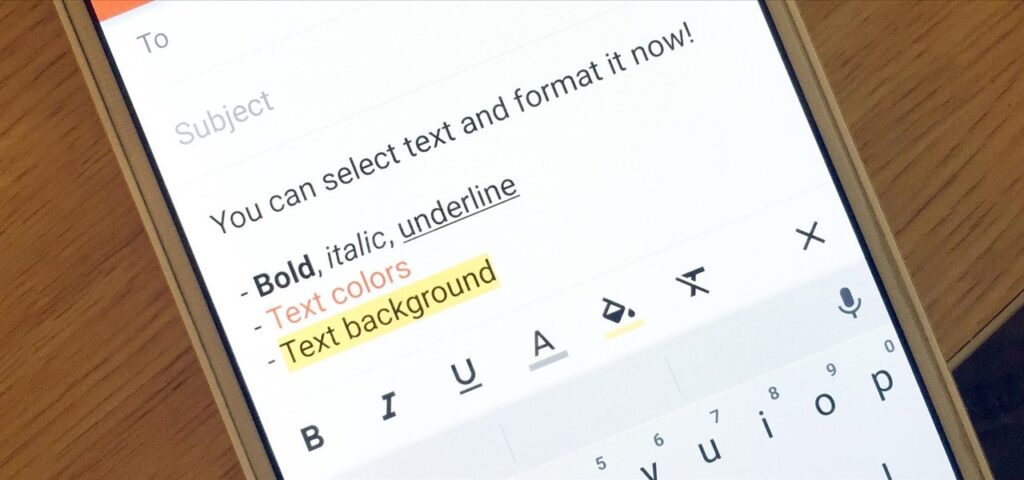
An underline is a horizontal line that extends beneath the text on a page. Underlines are generally used to highlight important text or indicate links in web pages and documents. However, some people prefer not to have underlined text, as it can be too intrusive, making the content difficult to read.
If you prefer not to have any underlined text on your Samsung device, there’s good news – you can remove underlines from the text altogether! For most Samsung devices, you can do this by going into the Settings menu and selecting the Display option. From there, you should see an option to disable underlined text. Once you change this setting, all of the text on your device will be displayed without any underlines.
However, underlines have a purpose in texting. They draw attention to the specific information you want the reader to know. Here are some options to highlight relevant information in text instead of using underlines.
Changing Font Settings In Samsung
You can highlight information in your text by changing the font style. Also, you can download more fonts from the store if you want to make your text stand out.
Here is how you can change your font settings. Note that this may vary based on phone versions, models, and service providers.
- Click on the settings app.
- Then, click on Font style and size. From there, you can make several adjustments such as:
- When you drag the slider right or left, it changes the font size.
- Clicking on the toggle beside the “bold” font turns the option on/off
- When you click on a font style, it changes or prompts you to download some new fonts.
When you apply the above settings but still wish to see them clearer, the next thing to do is turn on the high contrast settings. This will make the texts noticeable.
To do this, go to settings and search for visibility enhancements. Double click on it and toggle the switch beside “high contrast fonts.” You can turn it on or off.
Convert Handwriting To Text
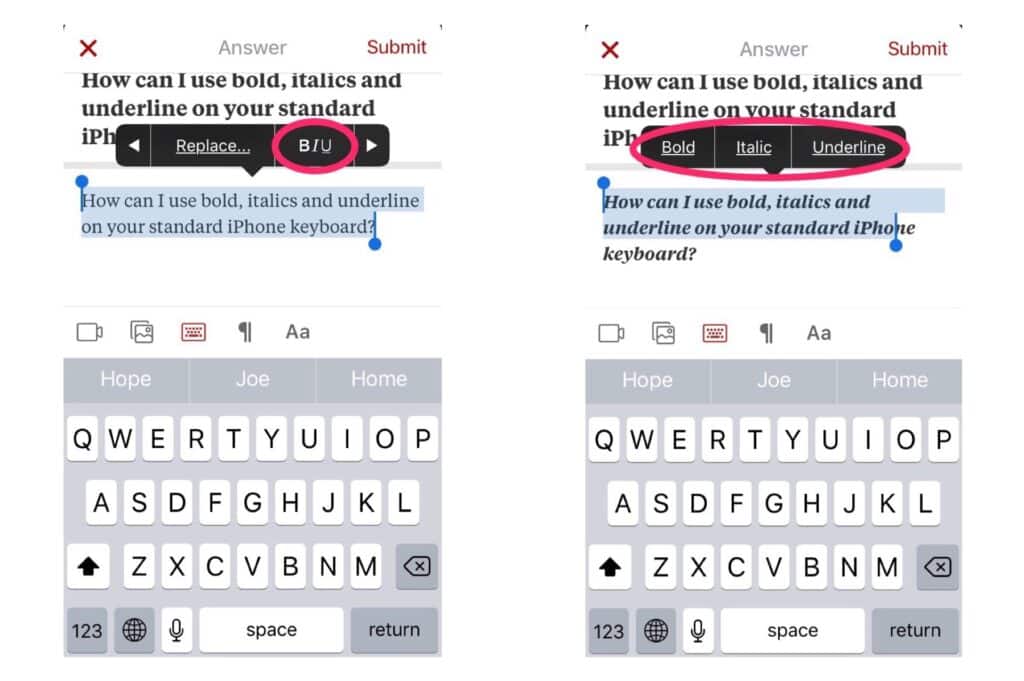
You can also avoid writing with underlines by converting handwriting to text. All this happens on your phone screen. Here’sHere’s how to do it:
- Open the Notes app. Click on the add to create a new note. You can now write your note using the S pen.
- After writing, click on a T symbol beneath your screen to convert your writing to text.
- Draw the arrows down or up to select your written text.
- Click on convert to change the handwriting to text. If you want to use the text elsewhere, you can click on copy and paste it wherever you want, and there will be no underlines.
Specific Situations Where Text Becomes Underlined
If you’re using a Samsung phone, text may become underlined in a few specific situations. If you’re typing in a text box on a website, for example, or composing an email or message, the underlining may appear as you’re typing. This is usually because the text box is set to format text automatically – and underlining is typically part of that format.
If you want to remove the underlining from your text, you can usually do so by tapping on the ” Format” options (or similar) within the text box and then deselecting the “Underline” option. This will typically stop the underlining from appearing as you type.
In some cases, however, the underlining may be applied to your text after you’ve already typed it out. This can happen if you paste the text into a text box from another source – such as a Word document – that has its formatting applied. In this case, you may need to select all of the text in the text box and then deselect the “Underline” option from the “Format” menu (or similar).
Conclusion
Once you turn off the text underline feature on your device, the text underlines problem will be resolved. This guide is all you need about removing text underlines on Samsung using the default keyboard and other options. Also, we have provided options you can use to write texts without underlines.
-

 Business5 months ago
Business5 months agoBest Technology Companies To Work For: 10 Top Picks For You
-

 Business5 months ago
Business5 months agoLatest Developments In Artificial Intelligence: 5 Best Breakthroughs
-

 Development and Hacking4 months ago
Development and Hacking4 months agoEmerging Technologies In Cyber Security: Full Guide In 2025
-

 Phones4 months ago
Phones4 months agoFind My Phone Using Google Account: Full How To Guide (5 Steps)
-

 Business4 months ago
Business4 months agoBest Tech Cities In The US: 7 Opportunities You Shouldn’t Miss Out
-

 Phones3 months ago
Phones3 months agoFind Samsung Phone: 6 Great Ways To Find Lost Or Stolen Device
-

 Phones2 months ago
Phones2 months agoAll Google Apps: Ultimate Guide For The Most Useful Ones (2025)
-

 Phones3 months ago
Phones3 months agoSwitch From iPhone To Android: 7 Reasons For Switching Sides


















