Phones
What Does the Blue Dot Mean in Text Messages?
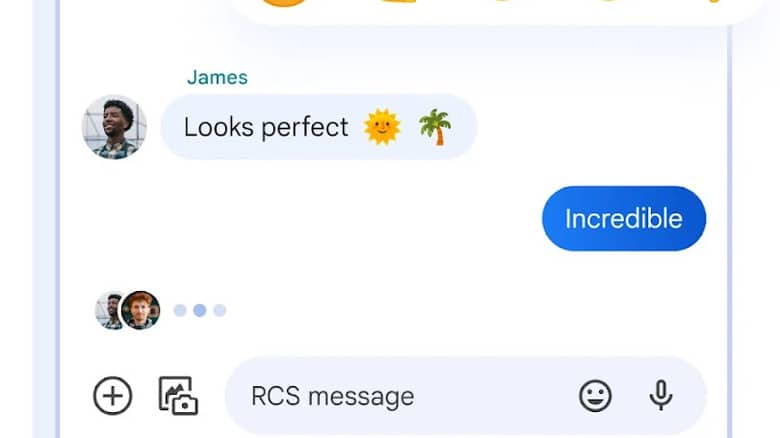
A blue dot next to a chat conversation just means that you have unread messages from that sender.
A blue dot may also sometimes appear next to a person’s name while sending a text message on an Android phone, indicating they have Rich Communication Services (RCS) enabled on their phones to receive texts and photos.
Usually, the blue dot means that you can use the advanced messaging options for sending multimedia files like high-resolution photos and videos.
If the receiver has Rich Communication Services (RCS) enabled on their phones, you will see a blue dot next to that person in your contact list.
What Does a Blue Dot Next to Contact Mean?
Usually, a blue dot next to contacts in your messaging applications indicates you have unread messages from that person. In another instance, Samsung users may see a blue dot next to a contact’s profile, which indicates that the person is using Samsung messages and/or has RCS enabled. If you have an RCS feature on your phone and the person you are talking with, you will see a blue dot.
Android’s messaging service app scans your contact list, checks which contacts are compatible with RCS, and uses it. That’s how the blue dot shows up next to the contact.
So, what’s the use of RCS? RCS allows you to send and receive texts and other multimedia large files. The character limit on text messages increases, you can send images with a higher resolution, and you can also send videos.
So, when you see a blue dot next to a contact on an Android phone, you know that you can use advanced chat options.
If you wish to activate RCS chat options on your phone, follow these steps:
- Open the messaging app.
- Tap on the three dots in the upper right corner and open settings.
- Find the option for chat settings.
- Turn on “Enable chat features.”
When you turn this option on, you can use mobile data and Wifi to send texts, images, and more. However, these features are available only on specific devices.
How to Remove Blue Dots From My Contacts?
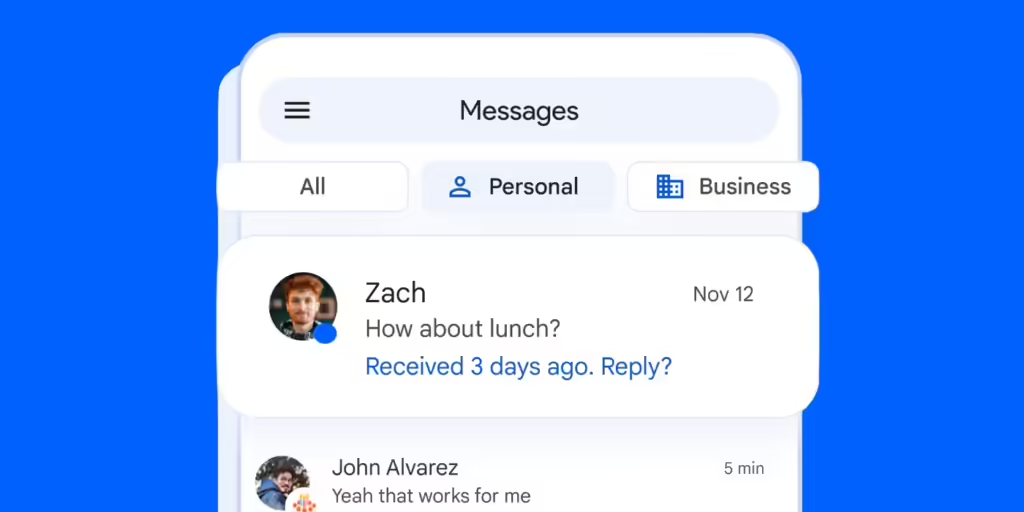
The blue dot shows that you can use advanced chat options with that person. If you wish to remove the blue dot, then follow these steps:
- Open the messaging app on your Android device.
- Click on the three dots on the right corner of the screen.
- Open settings and go to advanced messages and turn the feature off. It will show you the pros and cons of turning off this feature. Once you disable it, you won’t see the blue dot next to your contacts.
What Is The ‘Moon’ Icon Next to My Contacts on Messages?
The blue ‘Moon’ icon is often shown next to a contact on Apple’s iPhone devices. The icon means that you have muted a conversation by setting that conversation to ‘Do not disturb’ or ‘Hide alerts.’
A blue dot next to a conversation means there are new messages, whereas a crescent moon next to a conversation means there are new messages from a muted contact. To disable ‘Hide alerts’ for a conversation:
Select the contact > Click on the ⓘ icon in the top-right corner > Toggle on/off Hide Alerts.
Note: The latest version of IOS features a crossed-out bell icon to indicate muted messages. Long-press the contact from the list and tap ‘Hide alerts’ to achieve this.
Why Are Some Texts Blue and Some Green on My Phone?
Sometimes you might see a green-colored text when sending a text message from your Android phone.
Green texts are simple texts that don’t need an internet connection, while blue text messages use the advanced chat feature. When you send a message over Wifi or mobile data, your texts will appear blue.
If you are using an iPhone, the color convention remains the same. Green texts mean you are using SMS, while blue text means using Apple’s iMessaging service.
Why Do I Have Blue Dots Next to My Text Messages?
When you open the messaging app and see a blue dot next to a conversation, you have not read that text. The blue dot shows you that you have received an unread message.
If you see a blue text bubble when you send a message, it gets sent as an advanced message requiring an internet connection.
What Are Blue Texts on iOS Devices?
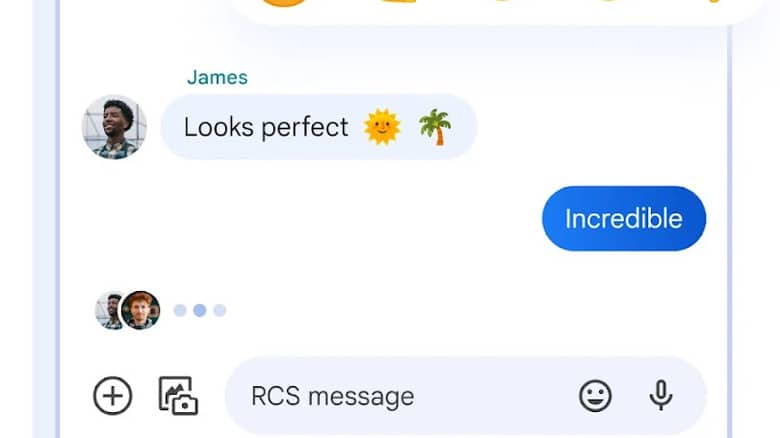
Apple’s iMessage is very popular among iOS users. It is like sending an SMS message, but it uses the internet.
The advantage of iMessage is that you get free from carrier costs for SMS texts and access to more chat features. iMessages are sent as blue texts, indicating that your message uses an internet service to reach the receiver.
iMessage gives you more freedom than simple SMS texts, and it allows you to send voice messages, share location, send images and videos, and see when a person responds to your text. The iOS update has added more attractive features like special effects and stickers.
However, the iMessage only works when both parties are using iPhones. If you have an iPhone and try to send an iMessage to an android or a windows user, it will get sent as a standard SMS.
iMessage does not recognize other devices; therefore, the chat features are unusable. Your message will get sent as a green text instead of a blue one.
If you are sure that the other person has an iPhone, but you are still seeing green texts, then there are three reasons:
- Ensure that the iMessage feature is active on your phone. Go to settings and check if it is on.
- The iMessage feature is not active on the other person’s phone.
- There is no internet service available.
iMessage offers plenty of advantages to its users. You can share large files that cannot get sent via SMS. Remember that you need Wifi or mobile data for iMessage. If you do not want to use the internet, turn off the iMessage feature, and send your texts as simple SMS.
If you want to benefit from the various chat features, then make sure that both users have the iMessage service active on their phones.
Conclusion
Android and iOS users sometimes find a blue dot next to their text messages. Usually, the blue indicates that the message was sent via the internet instead of carrier service, and it is valid for both Android and iOS users. In contrast, green texts indicate that it is a standard SMS.
A blue dot next to a contact on an Android phone means that they have RCS service enabled on their cell phones, and you can use advanced message options.
When you open the messaging app and see a blue dot next to a conversation, it means that you have unread messages in that chat.
Do not be alarmed by the appearance of a blue dot next to a message, conversation, or contact. If you do not want to see the blue dot, you can go to chat settings and change them as instructed in this article.
-

 Business5 months ago
Business5 months agoBest Technology Companies To Work For: 10 Top Picks For You
-

 Business5 months ago
Business5 months agoLatest Developments In Artificial Intelligence: 5 Best Breakthroughs
-

 Development and Hacking4 months ago
Development and Hacking4 months agoEmerging Technologies In Cyber Security: Full Guide In 2025
-

 Phones4 months ago
Phones4 months agoFind My Phone Using Google Account: Full How To Guide (5 Steps)
-

 Business4 months ago
Business4 months agoBest Tech Cities In The US: 7 Opportunities You Shouldn’t Miss Out
-

 Phones3 months ago
Phones3 months agoFind Samsung Phone: 6 Great Ways To Find Lost Or Stolen Device
-

 Phones2 months ago
Phones2 months agoAll Google Apps: Ultimate Guide For The Most Useful Ones (2025)
-

 Phones3 months ago
Phones3 months agoSwitch From iPhone To Android: 7 Reasons For Switching Sides


















