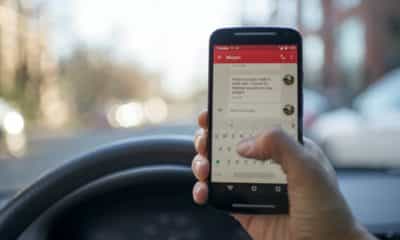Phones
How to Start a New Line of Text When Texting on Android
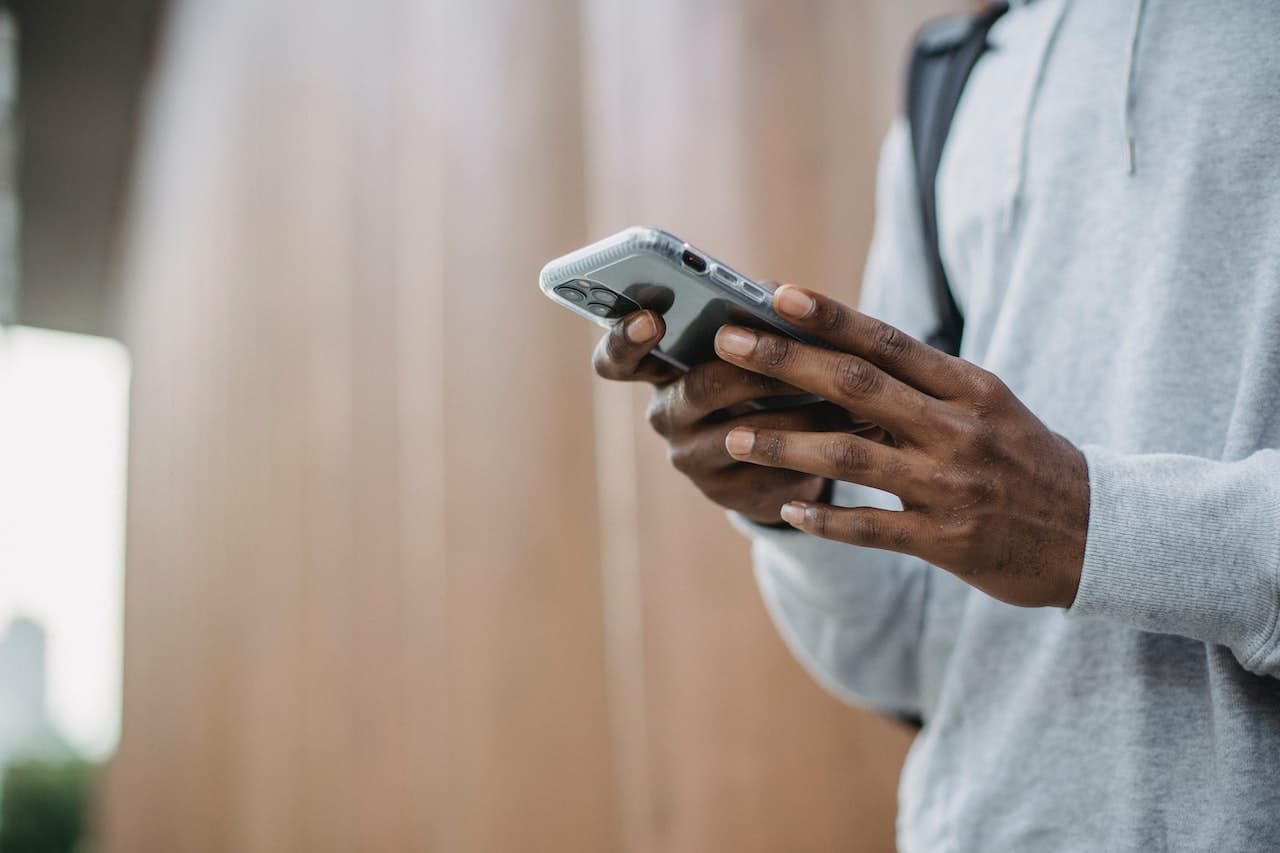
Text messaging has grown into one of the most prevalent communication methods in today’s digital age. Whether it’s a personal chat or a professional conversation, we use our Android phones to send and receive countless messages every day. But sometimes, a large block of text can be hard to read or comprehend. This is where the concept of starting a new line in your text messages comes into play, offering an effective way to separate thoughts, ideas, or points for better clarity and comprehension. This article will provide a comprehensive guide on how to start a new line of text when texting on an Android device. So, buckle up and get ready to dive into the world of text formatting!
Understanding Text Formatting in Android
Understanding text formatting in Android is crucial for anyone aiming to optimize their texting experience. Text formatting not only includes font size and color but also the arrangement of text in a way that makes it easily digestible. One of the key elements of text formatting is knowing how to start a new line in a text message. This is a fundamental skill that can enhance your texting capabilities and make your messages clearer to read.
Have you ever received a text message that appeared as a massive block of text, with no clear divisions or paragraphs? It can be overwhelming and difficult to understand, right? This is precisely the problem that starting a new line solves. By breaking your text into separate lines or paragraphs, you can make your messages more readable and organized, enhancing the overall communication experience.
For example, if you’re sending a list of items to someone, instead of sending it in a single line separated by commas, you could start a new line for each item. Not only does this make the list easier to read, but it also avoids any potential confusion that might arise from a cluttered text message.
In Android devices, this process might not be as straightforward as it seems. The ‘Enter’ or ‘Return’ key that we generally use for this purpose in computers might function differently in the mobile interface. Let’s explore how to start a new line when texting on Android in the next section.

Step-by-Step Guide on Starting a New Line in Android Texting
Learning how to start a new line when texting on your Android device can significantly enhance your communication efficiency. Here is a step-by-step guide to help you navigate this seemingly tricky process.
Step 1: Open your messaging app. This could be the default messaging app that came with your phone, or it could be a third-party app like WhatsApp, Facebook Messenger, or Signal.
Step 2: Begin composing your message as you usually would by tapping on the text input box.
Step 3: When you’ve reached a point in your message where you want to start a new line, look for the ‘Enter’ or ‘Return’ key on your virtual keyboard. On most Android keyboards, it’s usually represented by an arrow bending to the left or downward.
Step 4: Press the ‘Enter’ key, and voila! You’ve successfully started a new line. You can now continue typing your message on this new line.
Some Android keyboards may have the ‘Enter’ key functioning as a ‘Send’ button by default. In this case, pressing it would send your message instead of starting a new line. However, this can typically be bypassed by holding down the ‘Shift’ key (usually represented by an upward arrow) and then pressing the ‘Enter’ key.
However, the steps can slightly vary based on the Android version and the specific keyboard you’re using. So, it’s always a good idea to familiarize yourself with your phone’s settings and features.

Special Cases and Alternatives
In some texting apps, the ‘Enter’ or ‘Return’ key might be replaced by a ‘Send’ button, making it hard to start a new line. In apps like WhatsApp, you can change this setting by going into the app’s settings, then ‘Chats,’ and then disabling the ‘Enter is Send’ option. Once this is done, the ‘Enter’ key will start a new line instead of sending the message.
If you’re using a third-party keyboard, the process might be slightly different. For instance, on SwiftKey, you need to press and hold the ‘Send’ button, which will reveal a ‘New Line’ button. In Google’s Gboard, the ‘Enter’ key is usually located on the bottom right, and pressing it starts a new line.
Another option is to use voice-to-text input. Most voice input systems understand verbal commands for punctuation and formatting. So, you can simply say “new line” or “next line” when dictating your message, and the system will start a new line accordingly.
Keep in mind that these alternative methods might not work across all apps or keyboards. Hence, it’s best to understand how your specific system works.

How to Effectively Use New Lines in Texting
Learning how to start a new line when texting is a valuable skill, but knowing when to use it effectively is equally important.
Breaking up large blocks of text into smaller, more manageable chunks makes your message easier to read. It’s especially useful when you’re listing items or instructions, conveying multiple ideas, or separating different parts of a conversation.
However, it’s essential to use this tool judiciously. Overuse of new lines could make your text seem disjointed and hard to follow. It’s about finding a balance and ensuring that your message remains clear and easy to understand.
Starting a new line can also add emphasis to your message. For instance, if you’re making an important point or stating a critical piece of information, placing it on a new line can help it stand out.
Conclusion
In today’s digital world, being able to effectively communicate through text messages is crucial. Knowing how to start a new line in your Android texts can greatly enhance readability and ensure your message is conveyed clearly. Whether you’re sending a shopping list or writing a heartfelt message, mastering this simple yet effective tool can significantly improve your texting experience.
So, next time you’re composing a lengthy text, remember the power of the humble ‘Enter’ key. Happy texting!
FAQs
- Can I start a new line in any Android texting app? Yes, the method should work in most Android texting apps, although the specific steps might vary.
- What if the ‘Enter’ key sends my message instead of starting a new line? Try holding the ‘Shift’ key and then pressing ‘Enter’. If this doesn’t work, you might need to change the settings in your app.
- Does the voice-to-text function understand the command to start a new line? Most voice-to-text systems understand the command “new line” or “next line” and will start a new line accordingly. But this might vary between different systems.
-

 Business5 months ago
Business5 months agoBest Technology Companies To Work For: 10 Top Picks For You
-

 Business5 months ago
Business5 months agoLatest Developments In Artificial Intelligence: 5 Best Breakthroughs
-

 Development and Hacking4 months ago
Development and Hacking4 months agoEmerging Technologies In Cyber Security: Full Guide In 2025
-

 Phones4 months ago
Phones4 months agoFind My Phone Using Google Account: Full How To Guide (5 Steps)
-

 Business4 months ago
Business4 months agoBest Tech Cities In The US: 7 Opportunities You Shouldn’t Miss Out
-

 Phones3 months ago
Phones3 months agoFind Samsung Phone: 6 Great Ways To Find Lost Or Stolen Device
-

 Phones2 months ago
Phones2 months agoAll Google Apps: Ultimate Guide For The Most Useful Ones (2025)
-

 Phones3 months ago
Phones3 months agoSwitch From iPhone To Android: 7 Reasons For Switching Sides