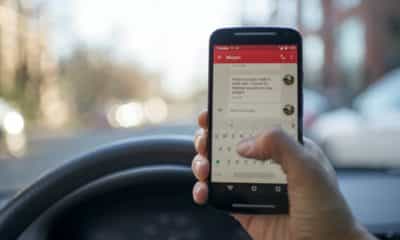Tips and Tricks
How To Screenshot On Android: 5 Methods That Will Surely Work

In our digitally driven world, the ability to take a screenshot on your Android device is more than just a feature – it’s a necessity. From capturing a fleeting moment on social media to saving a transaction receipt, screenshots act as digital bookmarks and proof in our daily lives. This comprehensive guide delves into every method available for Android users, ensuring that regardless of your device type or technical proficiency, you’ll be equipped to capture whatever is on your screen with ease.
Key Takeaways
- Multiple methods exist for taking screenshots on Android, suitable for different devices and user preferences.
- Standard button combinations are universally applicable, while some methods are brand or device-specific.
- Advanced options like voice commands and third-party apps offer more flexibility and features.
Methods of Taking Screenshots on Android
1. Standard Button Method
This method’s universality across Android devices makes it the go-to technique for most users. To ensure a successful screenshot, timing is key. Pressing the buttons simultaneously might require a bit of practice. If you press the Power button too early, you might lock your screen instead. Some devices also offer a quick edit and share option immediately after capturing the screenshot.
This method is quick, efficient, and does not require any additional setup or tools. In case of difficulty with physical buttons, you can often find alternative methods in your device’s settings, like the accessibility menu, which allows for easier screenshotting for those who might find the button method physically challenging.

2. Palm Swipe Method (Samsung Devices)
This method is a testament to Samsung’s commitment to user-friendly features. Once activated in the settings, you can effortlessly take a screenshot with a simple gesture. It’s particularly useful when you’re using your device single-handedly or if you find pressing button combinations inconvenient.
The Palm Swipe method captures the entire screen, and similar to the button method, offers immediate options to edit, crop, or share the screenshot. Some users find this method more intuitive and less disruptive, especially when in the middle of using an app or playing a game.
3. Using Google Assistant
This method leverages the power of voice control, making it hands-free and accessible. It’s ideal for situations where you can’t physically interact with your device, like cooking or driving. After the screenshot is taken, you can ask Google Assistant to send it to a contact or upload it to your cloud storage directly.
This method, however, doesn’t work with on-screen content that disappears when the Assistant interface is active, such as certain app interfaces or video playback. It adds a layer of smart interaction with your device and is indicative of the evolving way we interact with our technology.
4. Third-Party Apps
Third-party apps open a world of possibilities for screenshots. They offer features like scrolling screenshots, annotations, direct cloud uploads, and even scheduling screenshots for a later time. Apps like ‘Screenshot Easy‘ or ‘Screen Master‘ are popular choices.
They often come with customizable settings, allowing you to choose the trigger for taking a screenshot, like shaking the device or overlay buttons. Some apps also offer the ability to capture video screenshots, which is not typically available in the standard Android feature set. This method is perfect for users who need more from their screenshots than the basic functionality.

5. Manufacturer-Specific Methods
Many Android manufacturers include unique methods to cater to their user base. For instance, some Huawei models use a knuckle-tap feature, where you can capture a screenshot by tapping the screen twice with your knuckle.
These methods often require some initial setup or activation in the device’s settings. They demonstrate how manufacturers are innovating in simple yet effective ways to enhance user experience. These unique features often go unnoticed but can significantly improve the functionality and ease of use for the device owners.
How To Screenshot On Android: Conclusion
Understanding the various methods to take screenshots on your Android device empowers you to capture information and memories quickly and efficiently. Whether you prefer the universal button method, the ease of voice commands, the innovation of brand-specific features, or the versatility of third-party apps, there’s a solution that fits your lifestyle and needs. This guide not only equips you with the knowledge of how to execute each method but also encourages you to explore and utilize these features to their fullest potential, enhancing your overall experience with your Android device.
-

 Business5 months ago
Business5 months agoBest Technology Companies To Work For: 10 Top Picks For You
-

 Business5 months ago
Business5 months agoLatest Developments In Artificial Intelligence: 5 Best Breakthroughs
-

 Development and Hacking4 months ago
Development and Hacking4 months agoEmerging Technologies In Cyber Security: Full Guide In 2025
-

 Phones4 months ago
Phones4 months agoFind My Phone Using Google Account: Full How To Guide (5 Steps)
-

 Business4 months ago
Business4 months agoBest Tech Cities In The US: 7 Opportunities You Shouldn’t Miss Out
-

 Phones3 months ago
Phones3 months agoFind Samsung Phone: 6 Great Ways To Find Lost Or Stolen Device
-

 Phones2 months ago
Phones2 months agoAll Google Apps: Ultimate Guide For The Most Useful Ones (2025)
-

 Phones3 months ago
Phones3 months agoSwitch From iPhone To Android: 7 Reasons For Switching Sides