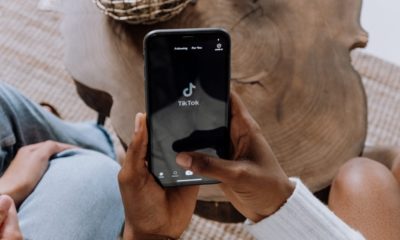Tips and Tricks
How To See Reposts On TikTok: Complete Guide In 2023
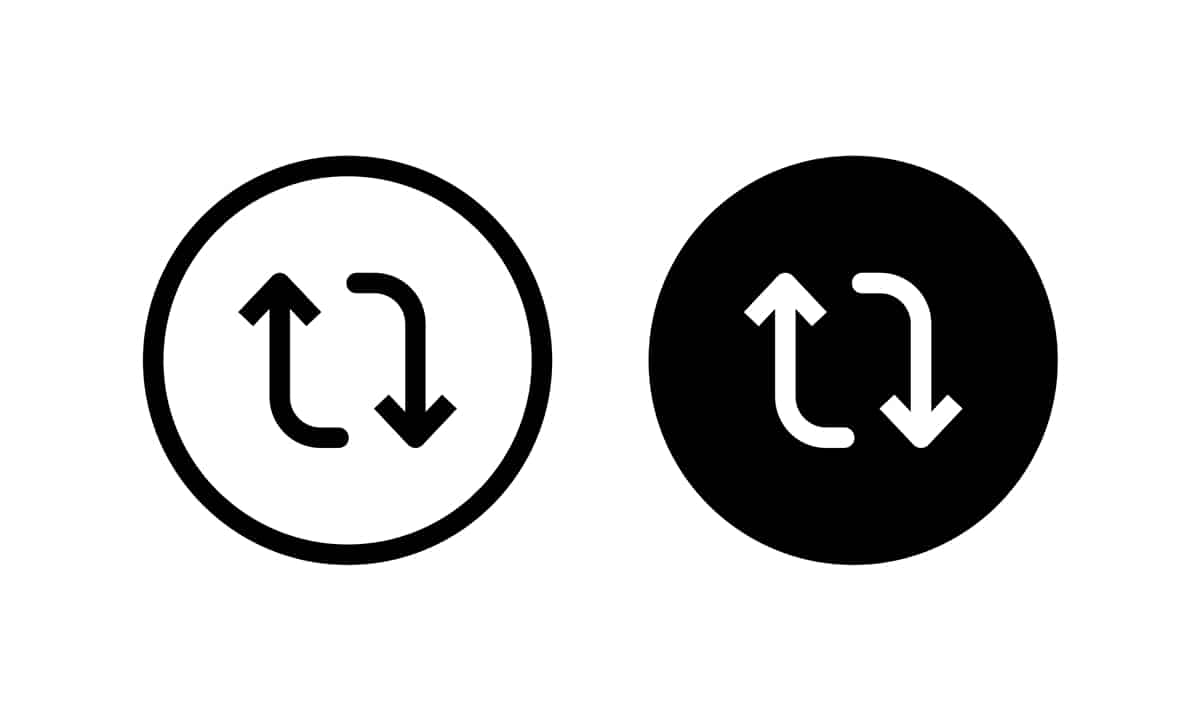
TikTok, the global phenomenon in social media platforms, has captured the hearts of millions with its short-form, creative video content. It is a world filled with innovative trends, viral challenges, and a unique feature known as the repost. Reposting enables users to share videos they enjoy with their followers. And all that by creating a ripple effect that can help content spread like wildfire. But how to see reposts on TikTok or remove them?
This guide will take you through the process of viewing and deleting reposts on TikTok. It will provide step-by-step instructions to make your TikTok experience smoother and more enjoyable.
Finding Reposted Videos on Your Own Profile
If you have a public account and want to check if someone has reposted one of your videos, there are a few steps you can follow:
- Open the TikTok app and navigate to your profile: You can do this by tapping the “Me” icon at the bottom right corner of the screen.
- Find the video in question: Scroll through your list of published videos and tap on the one you suspect has been reposted.
- Check for the share arrow icon: Located at the bottom right corner of the video thumbnail, this icon indicates that the video has been shared or reposted by other users. A number beside the icon will show how many times it has been shared.
- Tap on the share arrow icon: This will bring up a new screen displaying a list of users who have either shared or reposted your video. If you see unfamiliar usernames, it’s likely that they have reposted your content.
Remember, this method only works for public accounts as private accounts have their sharing options disabled.
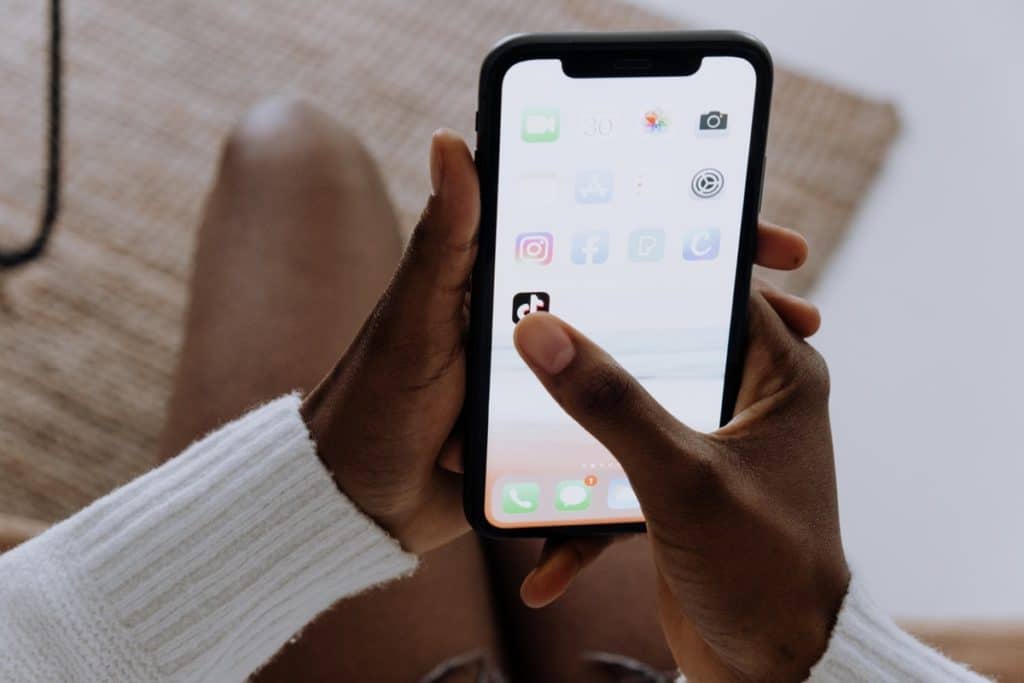
Discovering Reposted Videos on Other Users’ Profiles
If you want to find out if a video from another user’s account has been reposted, follow these steps:
- Open the TikTok app and navigate to the profile of the user in question: You can do this by tapping on their username or searching for them using the magnifying glass icon at the bottom left corner of the screen.
- Find the video in question: Scroll through their list of published videos and tap on the one you suspect has been reposted.
- Look for the “Original” watermark: If the video is an original creation by the user, it will have a watermark indicating so. If there is no watermark, it could be a reposted video.
- Compare the content with other videos on the user’s profile: Reposted videos might stand out among original ones. They may not match the user’s usual style or theme.
Note that this method isn’t foolproof, as some users remove watermarks or edit videos before reposting them. However, it can give you an idea of whether a video might have been reposted.
Using Third-Party Tools to Track Reposts
While TikTok doesn’t offer built-in tools to track reposts, several third-party apps and websites can help you do this. These tools typically require you to input the URL of the video you’d like to track. They then provide information about any reposts they find.
Keep in mind that third-party tools might not always be accurate, as they rely on scraping data from TikTok’s platform. It can sometimes lead to incomplete or outdated results. Additionally, using these tools might violate TikTok’s terms of service, so use them at your own risk.
Preventing Others from Reposting Your Videos
If you’re concerned about others reposting your content on TikTok, there are a few precautions you can take:
- Set your account to private: This will prevent users who don’t follow you from accessing your videos and sharing them with others.
- Disable the “Allow Download” option: By disabling this feature in your account settings, you make it more difficult for others to save and repost your videos. To do this, tap on the three dots at the top right corner of your profile screen, select “Privacy,” and then toggle off “Allow Download.”
- Add a watermark to your videos: Including a custom watermark with your username or logo can help deter reposters. Removing it requires extra editing effort.
While these measures won’t stop determined reposters, they can help discourage casual users from sharing your content without permission.

Why Do Users Repost Videos on TikTok?
There are several reasons why someone might repost a video on TikTok:
- To gain exposure and followers: Some users repost popular videos in an attempt to attract attention and grow their own following.
- To share content with their audience: Users might repost a video if they think their followers would enjoy it.
- To participate in trends or challenges: TikTok is known for its viral challenges and trends. So, some users may repost a video as part of their participation.
- To save a video for later viewing: In some cases, users might repost videos to their own profiles to easily find and watch them again in the future.
Although reposting can be a form of flattery, it’s important to be aware of how your content is being used and shared on TikTok. By following the steps outlined in this article, you can stay informed about reposts and protect your original creations.
Deleting Reposts on TikTok: A Step-by-step Guide
If you’ve reposted a video on TikTok but later decide you want to remove it from your profile, the process is quite straightforward. Follow this step-by-step guide to successfully delete a TikTok repost:
- Go to Your Profile: Start by launching the TikTok app on your device. At the bottom of your screen, you’ll see a menu bar. Tap the profile icon located at the far right of this menu to access your profile.
- Locate the Reposted Video: Scroll through your array of videos to locate the repost you want to delete. All your posted videos, original or reposted, appear here.
- Open the Reposted Video: Tap on the video thumbnail to open it in full screen.
- Access More Options: Look for the “…” icon or the ‘Share’ button, usually located on the right side of the video screen. Tap on this to bring up a menu of additional options.
- Choose ‘Delete’: In the new menu that appears, scroll until you find the ‘Delete’ option. Tap on ‘Delete’ to initiate the removal process.
- Confirm Deletion: A pop-up window will appear, asking for confirmation to delete the video. This step is crucial as deleting a video on TikTok is a permanent action and cannot be undone. If you’re sure you want to proceed, confirm the deletion.
After confirming, the reposted video will be deleted from your TikTok profile. It’s important to note that deleting a repost doesn’t affect the original video or its creator. The video remains available on the original creator’s profile unless they choose to delete it.
This process helps maintain the content on your profile that best represents your tastes and preferences, ensuring your TikTok profile stays true to your desired image.
Conclusion
TikTok has revolutionized the way we consume and share content, with reposting playing a key role in this dynamic ecosystem. As you continue to engage with this vibrant platform, understanding functionalities of viewing all reposts and deleting them can enhance your TikTok experience. Stay creative, stay engaged, and most importantly, keep sharing the content that resonates with you.
-

 Business5 months ago
Business5 months agoBest Technology Companies To Work For: 10 Top Picks For You
-

 Business5 months ago
Business5 months agoLatest Developments In Artificial Intelligence: 5 Best Breakthroughs
-

 Development and Hacking4 months ago
Development and Hacking4 months agoEmerging Technologies In Cyber Security: Full Guide In 2025
-

 Phones4 months ago
Phones4 months agoFind My Phone Using Google Account: Full How To Guide (5 Steps)
-

 Business4 months ago
Business4 months agoBest Tech Cities In The US: 7 Opportunities You Shouldn’t Miss Out
-

 Phones3 months ago
Phones3 months agoFind Samsung Phone: 6 Great Ways To Find Lost Or Stolen Device
-

 Phones2 months ago
Phones2 months agoAll Google Apps: Ultimate Guide For The Most Useful Ones (2025)
-

 Phones2 months ago
Phones2 months agoSwitch From iPhone To Android: 7 Reasons For Switching Sides