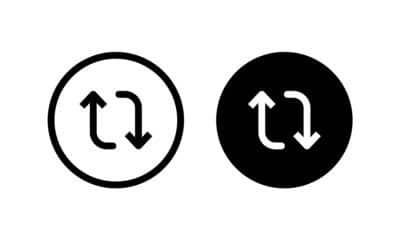Tech
Can Someone See If You Screen Record Their TikTok: Guide 2023
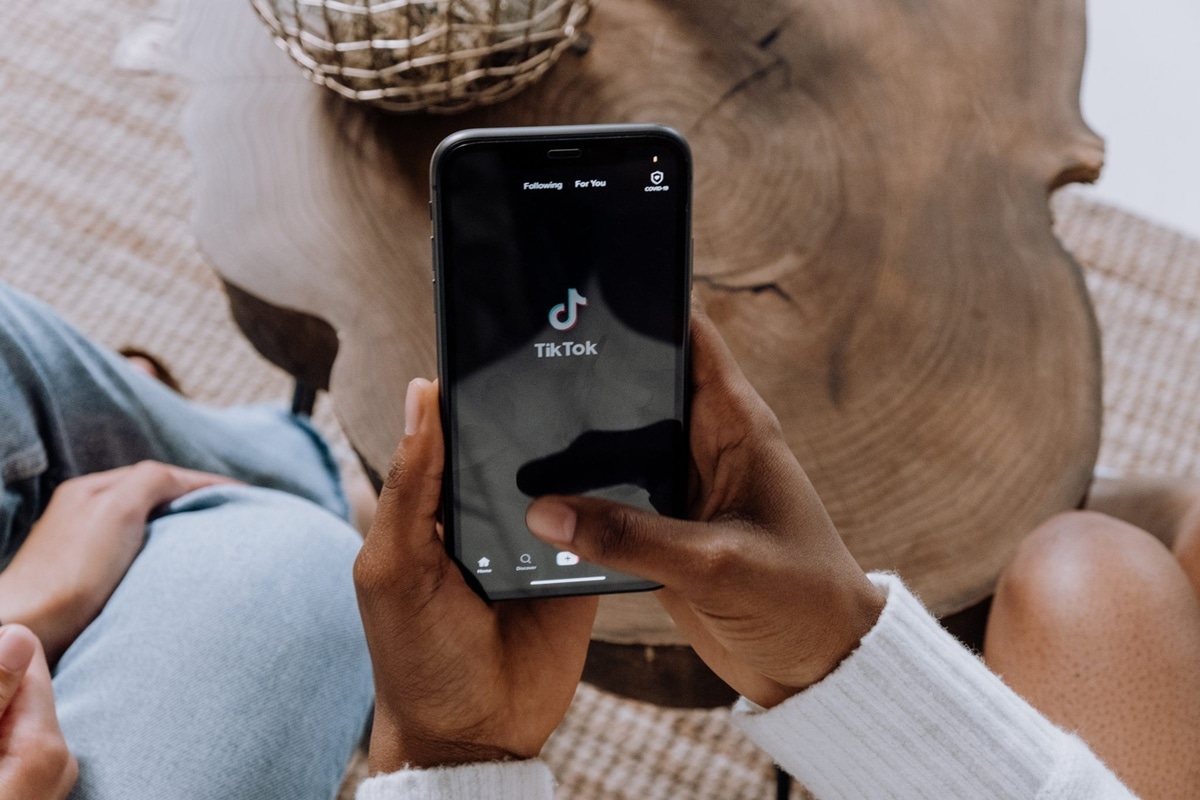
In the world of social media, privacy and content sharing concerns often take center stage. With platforms like TikTok revolutionizing how content is created and shared, many users are left with questions about what actions can be seen by others on the platform. A common question among users is: “Can someone see if you screen record their TikTok?” Let’s delve into this in our comprehensive guide.
Understanding TikTok’s Privacy Features
Before we dive into screen recording, let’s quickly touch base on TikTok’s privacy features. The platform offers various privacy settings to allow users to control who views their content, who can comment, duet, or stitch their videos, and who can message them, among other things. However, the question of whether screen recording is notified to the content creator is a different matter entirely.
Screen Recording on TikTok
So, can someone see if you screen record their TikTok? The straightforward answer is, as of my knowledge cutoff in September 2021, no, TikTok does not notify users when you screen record their videos.
Unlike platforms like Snapchat, which notifies users whenever their snaps are screenshotted or screen recorded, TikTok doesn’t have a similar notification system in place. Therefore, if you screen record someone’s video on TikTok, they will not receive a notification.
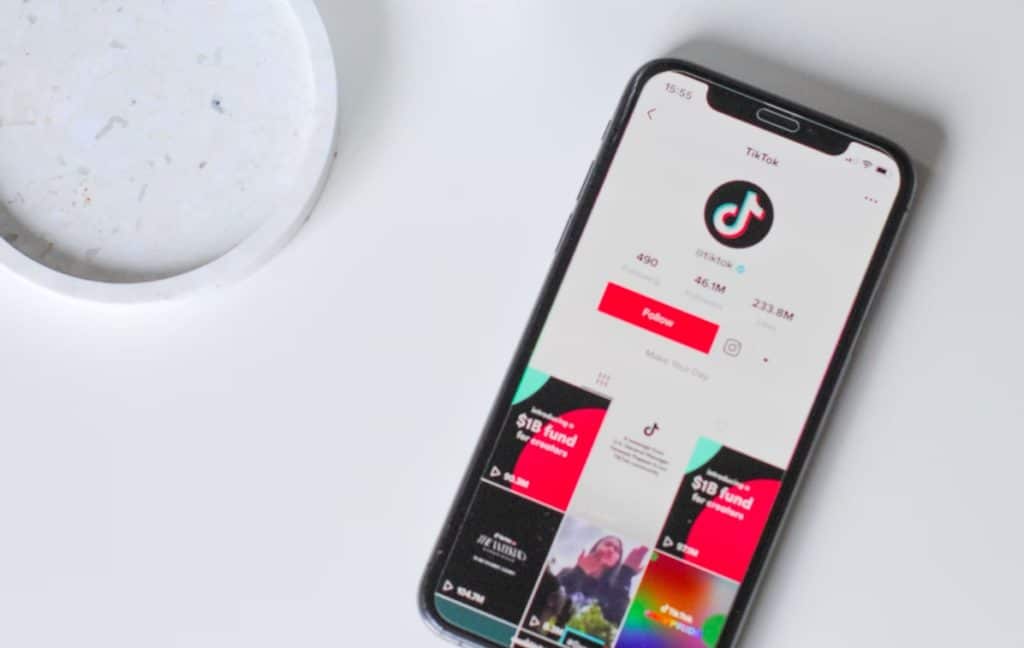
Can You Screen Record TikTok
Yes, you can screen record TikTok videos. Most smartphones have built-in screen recording features that allow you to capture what’s displayed on your screen. Here’s a quick guide on how to use this feature on both iOS and Android devices:
iOS Devices:
- Go to ‘Settings’ and then ‘Control Center’.
- Tap on ‘Customize Controls’.
- Look for ‘Screen Recording’ and tap the green plus button next to it.
- Swipe up from the bottom of the screen (or down from the top right corner on iPhone X or newer) to access the ‘Control Center’.
- Tap the ‘Screen Recording’ button to start recording. It will count down from 3 and then start recording.
- Open TikTok and play the video you want to record.
- To stop recording, either go back to the ‘Control Center’ and tap the ‘Screen Recording’ button again. Or tap the red status bar at the top of the screen and then ‘Stop’.
Android Devices:
The steps can vary slightly depending on the device and version of Android, but the general process is as follows:
- Swipe down from the top of the screen to pull down the notification shade.
- Look for a ‘Screen Record’ option. If it’s not immediately visible, you might need to swipe right or left or tap on an edit or a pencil icon to add it.
- Tap on ‘Screen Record’ and confirm that you want to start recording.
- Open TikTok and play the video you want to record.
- To stop recording, pull down the notification shade again and tap on the ‘Screen Recording’ notification.
Remember, although it is technically possible to screen record TikTok videos, it’s important to respect the rights of content creators. If you’re planning to share the recording, it’s best to use TikTok’s built-in sharing feature. Or you can ask the original creator for permission.

Screen Recording: A Word on Ethics and Respect
While TikTok doesn’t notify users of screen recordings, it’s essential to consider the ethical implications of recording someone else’s content without their knowledge or consent.
The content that users post on TikTok is their intellectual property, and using it without their permission could infringe upon their rights. In addition, it might breach TikTok’s terms of service, which prohibit the unauthorized use of another user’s content.
It’s always better to ask for permission before screen recording or sharing someone else’s TikTok content. Or better yet, use the platform’s built-in share feature, which allows you to share videos directly while giving credit to the original creator.
In Conclusion
While it’s possible to screen record a TikTok video without the creator knowing, it’s always best to respect other users’ content rights. Remember that each TikTok video is the result of someone’s creativity and effort. So, treat it with the respect it deserves. As we continue to navigate the ever-evolving world of social media, respecting content ownership and privacy should remain a top priority.
-

 Business5 months ago
Business5 months agoBest Technology Companies To Work For: 10 Top Picks For You
-

 Business5 months ago
Business5 months agoLatest Developments In Artificial Intelligence: 5 Best Breakthroughs
-

 Development and Hacking4 months ago
Development and Hacking4 months agoEmerging Technologies In Cyber Security: Full Guide In 2025
-

 Phones4 months ago
Phones4 months agoFind My Phone Using Google Account: Full How To Guide (5 Steps)
-

 Business4 months ago
Business4 months agoBest Tech Cities In The US: 7 Opportunities You Shouldn’t Miss Out
-

 Phones3 months ago
Phones3 months agoFind Samsung Phone: 6 Great Ways To Find Lost Or Stolen Device
-

 Phones2 months ago
Phones2 months agoAll Google Apps: Ultimate Guide For The Most Useful Ones (2025)
-

 Phones3 months ago
Phones3 months agoSwitch From iPhone To Android: 7 Reasons For Switching Sides