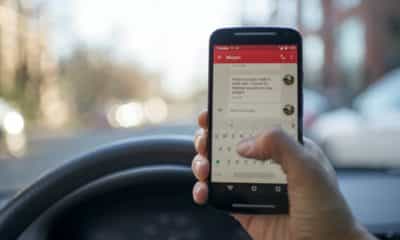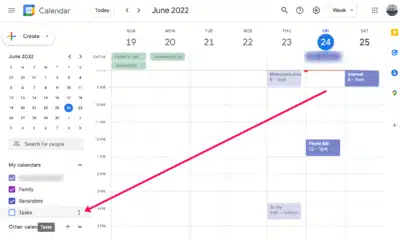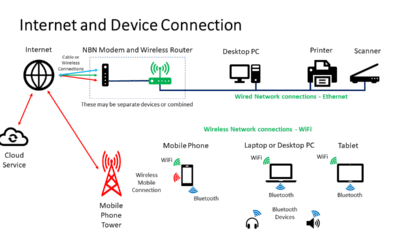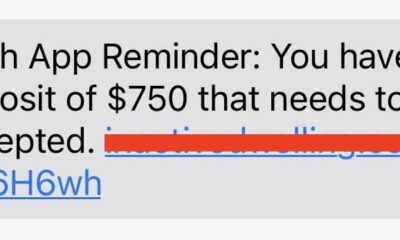Phones
How to block an Android app from accessing the internet?

In the contemporary digital age, applications or ‘apps’ have become an integral part of our everyday life. They offer convenience, productivity, entertainment, and much more. However, there are instances where one might need to block an app from accessing the internet on their Android device. It might be to conserve data usage, enhance privacy, extend battery life, or to simply prevent an app from causing distractions with incessant notifications. This article aims to be your comprehensive guide, providing you with several strategies to effectively block an Android app from accessing the internet.
The Importance of Controlling App Internet Access
Why control app Internet access? This question is pivotal as we navigate our way through the sea of digital data.
Firstly, it’s important to understand that data conservation is a key reason why many individuals decide to block apps from accessing the internet. Many apps use data in the background, often to update content, check for updates or sync data. These activities can consume a substantial amount of your data allowance without your explicit knowledge, leading to unexpectedly high data charges. By selectively blocking certain apps from accessing the internet, you can ensure your data allowance is used for what truly matters to you.
Privacy is another critical factor to consider. Many apps require access to the internet to send usage, performance or even personal data back to the app developer or third-party advertisers. This data might include information about how you use the app, your location, or other details that could potentially be used to track your online behavior. Blocking internet access for these apps provides an additional layer of security and privacy, ensuring your information remains within the confines of your device.
Moreover, apps that frequently access the internet can drain your device’s battery life faster. Background activities, frequent notifications, and the use of mobile data or Wi-Fi can all consume more power. Blocking an app’s internet access can therefore help to improve your device’s battery life, especially for apps that aren’t critical to your daily activities.
Lastly, blocking apps from accessing the internet can aid in reducing distractions. Many apps, especially social media or news apps, use internet access to deliver frequent notifications. These notifications can be distracting, especially when you’re trying to focus on important tasks or take a break from the digital world. Blocking these apps from accessing the internet can provide a quieter, more focused user experience.
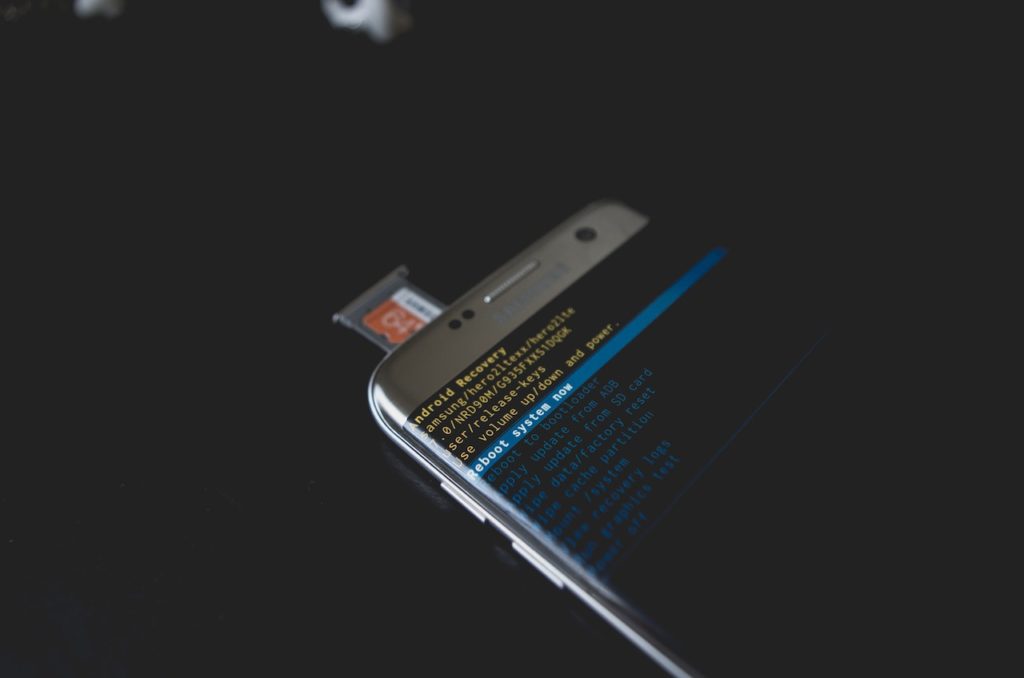
Built-In Android Settings for Blocking App Internet Access
Android devices come with built-in settings that can help manage an app’s access to the internet. While the steps may vary slightly depending on the Android version and device manufacturer, the general process remains similar.
To block an app’s access to the internet using Android’s built-in settings, follow these steps:
- Open the Settings app on your Android device.
- Scroll down and select Apps & notifications.
- Select the app you want to block from accessing the internet.
- Tap Data usage or Mobile data & Wi-Fi.
- Disable the Background data option to block the app from using data in the background.
- Disable the Unrestricted data usage option to prevent the app from consuming data in the foreground.
This approach effectively blocks the app from accessing the internet while running in the background, which can greatly reduce data consumption, preserve battery life, and enhance privacy. However, it’s important to note that this method might not entirely prevent an app from accessing the internet while it’s open and in use.

Using Third-Party Applications
There are numerous third-party applications available on the Google Play Store that offer more comprehensive controls for blocking app internet access. Two popular options are NetGuard and NoRoot Firewall.
NetGuard is a free, open-source app that provides simple and advanced ways to block access to the internet. To use NetGuard, follow these steps:
- Download and install NetGuard from the Google Play Store.
- Open the app and scroll through the list of installed apps.
- For each app you want to block, tap on the app and uncheck the boxes for Wi-Fi and Data to block it from accessing the internet.
NoRoot Firewall is another free app that doesn’t require root access to your device. To use NoRoot Firewall, follow these steps:
- Download and install NoRoot Firewall from the Google Play Store.
- Open the app and go to the Pending Access tab.
- You’ll see a list of apps that are requesting internet access. You can choose to allow or deny these requests.
Remember that while these apps provide greater control, they also come with risks. Some third-party apps may themselves collect data or contain intrusive advertisements. Always check an app’s privacy policy and user reviews before downloading.
Using a Firewall to Block Internet Access
Firewalls offer another effective method for blocking apps from accessing the internet on Android devices. They monitor and control incoming and outgoing network traffic based on predetermined security rules, providing a strong line of defense against unwanted internet activity.
AFWall+ is a popular open-source firewall app for Android that requires root access. Here’s how to use it:
- Download and install AFWall+ from the Google Play Store.
- Open the app and select the apps you wish to block from accessing the internet.
- Choose whether to block access to Wi-Fi, data, or both, and save your settings.
For non-rooted devices, Mobiwol: NoRoot Firewall is a good option. Here’s how to use it:
- Download and install Mobiwol from the Google Play Store.
- Open the app, navigate to the Firewall Rules section.
- You will see a list of your apps, toggle the switch next to each app to block its internet access.
While firewalls can provide robust controls, they may also consume additional system resources. It’s important to find a balance between the level of control you desire and the performance of your device.
Important Considerations
Blocking an app’s internet access can provide a range of benefits, but it’s not without its challenges. For one, some apps may not function correctly or at all without internet access. It’s essential to test each app after blocking its internet access to ensure it’s still usable.
Moreover, some methods of blocking internet access, such as using third-party apps or firewalls, may require a fair degree of technical knowledge. In addition, these methods may pose potential security risks, especially if the third-party app is from an untrusted source. Always ensure the apps you download are from reputable developers, and check user reviews and privacy policies.
Keep in mind, also, that blocking internet access doesn’t necessarily block all types of communication between an app and the outside world. Some apps may use alternative methods to send and receive data. However, blocking internet access will certainly limit the amount of data an app can send and receive.
Lastly, remember that blocking internet access is just one part of maintaining privacy and data security. Regularly updating your apps and device software, using strong, unique passwords, and being mindful of the information you share online are all vital aspects of digital security.

Conclusion
In the rapidly evolving digital world, controlling an app’s internet access can be a powerful tool for data conservation, privacy, battery life, and reducing distractions. Android provides built-in settings to manage app internet access, and third-party apps and firewalls offer more granular controls. As with any tech solution, it’s important to balance benefits with potential risks and to remember that no single solution is a panacea. So, embark on this journey of digital control and discover a new level of app management, with the confidence and peace of mind knowing that you’re in the driver’s seat.
-
Tech6 months ago
Android Calendar Duplicate Entries? Here’s The Fix!
-
Phones6 months ago
How Do I Connect to the Internet if My Phone Doesnt Have a WPS Button?
-
Tablets5 months ago
Can I Put My Phone Sim Card on a Tablet?
-
Tech6 months ago
Does CashApp Send Text Messages?
-
Tech5 months ago
Do You Need Facebook To Use Gear VR?
-
Tech5 months ago
Android Auto Disconnects When Phone is Locked? – Easy Fix
-
Gadgets4 months ago
Can Dogs Use VR Headsets?
-
Tech4 months ago
What Does “Voicemail Pending” Mean?